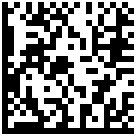The most common hits my blogpage normally gets from google searches up 'til now are these entries:
- iTunes tech tips on undoing auto-internet playback
- My Thoughts on Pamahiin (Superstition), and
- Purging add a friend request on Facebook, i.e. if you happen to unintentionally clicked the "add as friend" link. Though, I believe, Facebook have already resolved this issue.
Today, I saw a video about Facebook Safety from a friend and I felt like sharing this as well.. Facebook Tagging. (you can always find these in facebook help page, but I listed 'em down for you for easy reference and added bits of my observations during occasional facebooking, hehe)
A. When somebody tags a photo (or a video) of you from their album or somebody else's album, all your facebook friends will be able to see the entire album particularly if the album was created for everyone to see. This should be fine, but to some it may not be okay esp. if the picture tagged of 'em is something they would rather keep if they have that photo, you know what I mean ;-)
Is there a way to prevent this? Of course there is, you can just remove the tag, haha. Unfortunately, facebook didn't provide the tagging approval functionality. But you can always turn-on your "notifications" so that you'll know when somebody tags you.
Note: When you remove a tag from a certain photo it only means you don't want others (your uncommon friends, hehe) to see the picture, right? You might wanna refrain from posting a comment. Why? Here's a simple equation "Comments = Tags" hehehe.
B. Alternatively, instead of manually removing tags you don't like (KJ! haha, joke, okay okay facebook safety), you may opt to just create your own group list. This way you can be sure that only selected groups or individuals can see your tagged photo(s). How leh?
1) Create a group list (e.g. Family, Friends, Acquaintances, et al)
2) Select CUSTOM from Photos Tagged of You dropdown list
3) Then click Edit Custom Settings link
4) Tick the "Some Friends" radio button then add your preferred group list (you can even exclude individuals, but I guess nobody does this unless you hate someone, haha, kidding. I'm sure you love your friends)
5) Go to your friends list, click Add to List to add each of your facebook friends to the group lists you've created.
That's it! =)
Bear in mind, we are responsible for anything we publish online. So in whichever pages you signup to, first thing you should do is update your profile's privacy settings.
And remember, think before you post. ;-)
Hope you find this useful. G'nyt! c",)
| [+/-] |
TECH TIPS (Facebook): On tagging |
| [+/-] |
TECH TIPS (Facebook): I clicked on "Add a Friend" request link by mistake, how do I cancel this? |
Okay, to those with adrenalized fingers, I'm sure there were times in your net surfing experience that you furtuitously clicked on certain link in a page (or maybe because your mouse device was setup to autoclick on hotlinks). But that's no problem as you can just hit "back" to return to your previous page or simply close the window you don't intend to view.
Wait, I have another problem! I'm using Facebook and I accidentally clicked on the "Add as Friend" link, I dunno how, it happened so fast and there's no button nor any other links to Undo it! :(
..And I don't understand why Facebook didn't provide another confirmation if this link is unintentionally selected.
Chill out. There's a solution to this actually. But it's not like the other social networking websites where you can revoke such request by a click of a button. And Facebook have provided confirmation form after hitting that friend request link.. EXCEPT if you have more than three (i think) common friends, in which no confirmation form is displayed anymore. Quite silly huh?!? Anyway, here's how:
1. Go to your privacy settings and you'll see a boxed item there where you can block someone.
2. Enter the person's name (his/her facebook name I mean), then click on "Block" button. Another page will open, just proceed by clicking the "Block Person" button.
3. A confirmation message appears on top of that same privacy settings page. Then on the same boxed section, click "remove". That's it! It will automatically purge the friend request you might've "unintentionally" performed earlier.
Cheers! Technology has ways to reverse things, except your life! Haha. So make the most of it! Enjoy life! God bless!
c",)