The most common hits my blogpage normally gets from google searches up 'til now are these entries:
- iTunes tech tips on undoing auto-internet playback
- My Thoughts on Pamahiin (Superstition), and
- Purging add a friend request on Facebook, i.e. if you happen to unintentionally clicked the "add as friend" link. Though, I believe, Facebook have already resolved this issue.
Today, I saw a video about Facebook Safety from a friend and I felt like sharing this as well.. Facebook Tagging. (you can always find these in facebook help page, but I listed 'em down for you for easy reference and added bits of my observations during occasional facebooking, hehe)
A. When somebody tags a photo (or a video) of you from their album or somebody else's album, all your facebook friends will be able to see the entire album particularly if the album was created for everyone to see. This should be fine, but to some it may not be okay esp. if the picture tagged of 'em is something they would rather keep if they have that photo, you know what I mean ;-)
Is there a way to prevent this? Of course there is, you can just remove the tag, haha. Unfortunately, facebook didn't provide the tagging approval functionality. But you can always turn-on your "notifications" so that you'll know when somebody tags you.
Note: When you remove a tag from a certain photo it only means you don't want others (your uncommon friends, hehe) to see the picture, right? You might wanna refrain from posting a comment. Why? Here's a simple equation "Comments = Tags" hehehe.
B. Alternatively, instead of manually removing tags you don't like (KJ! haha, joke, okay okay facebook safety), you may opt to just create your own group list. This way you can be sure that only selected groups or individuals can see your tagged photo(s). How leh?
1) Create a group list (e.g. Family, Friends, Acquaintances, et al)
2) Select CUSTOM from Photos Tagged of You dropdown list
3) Then click Edit Custom Settings link
4) Tick the "Some Friends" radio button then add your preferred group list (you can even exclude individuals, but I guess nobody does this unless you hate someone, haha, kidding. I'm sure you love your friends)
5) Go to your friends list, click Add to List to add each of your facebook friends to the group lists you've created.
That's it! =)
Bear in mind, we are responsible for anything we publish online. So in whichever pages you signup to, first thing you should do is update your profile's privacy settings.
And remember, think before you post. ;-)
Hope you find this useful. G'nyt! c",)
Subscribe to:
Post Comments (Atom)
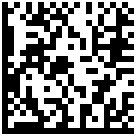


0 comments:
Post a Comment
Hello there! Thanks for dropping by. Yes, I would love to know your thoughts.
(The word verification that will appear is a simple automated spam filtering, just ensuring comments being posted are not computer-generated)