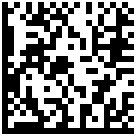Have you ever, either intentionally or accidentally, clicked on that "SET" button that says "Use iTunes for Internet playback," which is under iTunes Preferences' Advanced tab? Well, I did, and I think out of curiosity, when I was fiddling around with the settings (something I have the habit of doing after installing certain apps). The annoying part is... there's no option under that iTunes preferences settings to UNDO it! geez! Are they really thinking about how it will benefit the users when they put that in there or this is just another trick to promote iTunes?
This iTunes auto-launch setting started to annoy me when I was downloading multiple MP3s from the internet. As soon as the download completes, it launches iTunes and instantly plays the downloaded MP3. It was as if iTunes was vaingloriously yelling and telling me "Hey, here I am! I played it for you! just what you're about to do!" Grrr! (calm down, you need to calm down Jeff).
Okay, how do we undo this if Apple did not provide that reverse option? Some users might suggest to reinstall the iTunes to set it back to its original state (making sure you don't tick that SET button again! and nobody in your household does!). Well, the quickest way to UNDO this is by going to your Safari Preferences. Wait! Safari?!? iTunes is the one that keeps operating by itself isn't it? Yes, but you're using your browser for downloading, right? So here's how:
Go to Safari \ Preferences \ uncheck the box that says Open "safe" files after downloading.
In addition, that settings to "Use iTunes for internet playback" will make your iTunes the default player for your audio files.
If you ever want to use other players, DIVX or Real Player for example, you may change the "open default" by selecting your audio file from Finder window and view the file information by pressing COMMAND I. You'll see a section that says "Open with:" with a drop-down list, from there select your desired default application you want your audio file to open with.
'Hope you find this useful. If it doesn't solve your iTunes internet playback problem just drop me a line and we'll see how I can extend some more help. Have a good day!
ciao! c",)
| [+/-] |
TECH TIPS (iTunes): How to Undo the settings "Use iTunes for internet playback" |
| [+/-] |
TECH TIPS (OS X): Resolving issue on Securely Emptying your Trash |
If you've ever deleted a locked file and you want to permanently get rid of it, you may do so by opening your trash and holding the "option" key while clicking on the "empty securely" button. It's that simple.
However, this may not work all the time especially if you've deleted "a bunch of locked files" from an external drive attached to your mac. When you "secure empty" these files, you may encounter the error "The operation could not be completed because the item [item name] is locked. Or you do not have the permission blah blah..."
Please note that this does not mean that all files in your trashed contents are locked, there could only be some. When the "Secure Empty" operation encounters the address of a locked file (where it is residing), it will not proceed further even though the rest of the files in your bin aren't locked. Hence you might need to resort into doing a Terminal deletion.
To do so, here are some tips:
1. If the deleted files came from an external drive, make sure this drive is attached when you perform this operation.
How do I know if it is from external HDD? You'll probably notice when ejecting an external drive the Trash Bin gets emptied, and when you plug the external drive back in you'll see the trashed contents again. Well that's because those items are residing externally in the hidden trash bin of your attached HDD
2. Open a Terminal window (from your Applications\Utilities). Just type the following directly at the command prompt:
rm -rf "trash directory path"
IMPORTANT: Be careful with this command. Make sure you specify the correct "trash directory path" otherwise you might end up erasing files you don't intend to delete.
** the option -rf is to remove the directory including its subdirectory
** to verify your trash directory path in your external HDD, simply tick one of the items from your trash in your finder window and press "Command"+"I" Then go to this location by issuing this command in your terminal window: cd /volumes/"your hdd name"/.trashes (inside this directory, by issuing LS command, you'll find the list of all trashed items identical the one you see in your finder window).
Does this command deletes all the trashed contents? Nope, but it will delete most and leaving only the locked files ('say for a thousand deleted files, perhaps only 10 or 20 of them are locked). Now you can manually unlock them from your finder window by selecting all files then pressing option+command+I then uncheck the lock radio-box. Doing this manually provides you the option to double check whether you want the item(s) permanently deleted. If you're sure about getting rid of 'em, well just empty the rest of these files using "option"+"empty securely button"
Hope you find this useful.
ciao! c",)
| [+/-] |
What's new? |
Ey hey! I'm back after over a year! =)
So waddup? What's new?
Well, I'm revamping all my sites including my existence here in blogger sphere.
- First off, I'll be updating or removing the dead links. And will try to avoid, in as much as I can, adding external (video) links as I have no control over 'em.
- Then I'll be adding a few useful and interesting (at least for me, hehe) gadgets [or widgets] on my page, like what you see now.. my flickr badge and a chat box.
- And last but not least, of course I'll be posting new blog entries! (I have blog extension, btw, on multiply i call iBlog that contain some reflections and inspirations -- lifeblog entries, that is. While this blogger page will house the rest of my online journals, perhaps mostly techblogs & photoblogs.
That's about it for now. ciao!
c",)