If you've ever deleted a locked file and you want to permanently get rid of it, you may do so by opening your trash and holding the "option" key while clicking on the "empty securely" button. It's that simple.
However, this may not work all the time especially if you've deleted "a bunch of locked files" from an external drive attached to your mac. When you "secure empty" these files, you may encounter the error "The operation could not be completed because the item [item name] is locked. Or you do not have the permission blah blah..."
Please note that this does not mean that all files in your trashed contents are locked, there could only be some. When the "Secure Empty" operation encounters the address of a locked file (where it is residing), it will not proceed further even though the rest of the files in your bin aren't locked. Hence you might need to resort into doing a Terminal deletion.
To do so, here are some tips:
1. If the deleted files came from an external drive, make sure this drive is attached when you perform this operation.
How do I know if it is from external HDD? You'll probably notice when ejecting an external drive the Trash Bin gets emptied, and when you plug the external drive back in you'll see the trashed contents again. Well that's because those items are residing externally in the hidden trash bin of your attached HDD
2. Open a Terminal window (from your Applications\Utilities). Just type the following directly at the command prompt:
rm -rf "trash directory path"
IMPORTANT: Be careful with this command. Make sure you specify the correct "trash directory path" otherwise you might end up erasing files you don't intend to delete.
** the option -rf is to remove the directory including its subdirectory
** to verify your trash directory path in your external HDD, simply tick one of the items from your trash in your finder window and press "Command"+"I" Then go to this location by issuing this command in your terminal window: cd /volumes/"your hdd name"/.trashes (inside this directory, by issuing LS command, you'll find the list of all trashed items identical the one you see in your finder window).
Does this command deletes all the trashed contents? Nope, but it will delete most and leaving only the locked files ('say for a thousand deleted files, perhaps only 10 or 20 of them are locked). Now you can manually unlock them from your finder window by selecting all files then pressing option+command+I then uncheck the lock radio-box. Doing this manually provides you the option to double check whether you want the item(s) permanently deleted. If you're sure about getting rid of 'em, well just empty the rest of these files using "option"+"empty securely button"
Hope you find this useful.
ciao! c",)
skip to main |
skip to sidebar

Who am I?

- jfkinetics
- Jeff - In old French means God's Peaceful Ruler. While "kinetics" is derived from the Greek word κίνησις (kinesis) meaning "movement". It is the study of the rate of change. Basically, this blog is just to capture some variations goin' around my brain -- creatively and figuratively :)
Posting Archives
Posting Archives by Labels
MyFlickr
MyChatBox
Time Check
cool links
Voices
Bonjour!
Thanks for taking the time to view my blog!
Please note that majority of the posts here are just an overflow of my active and exploratory mind (except for the song lyrics and public videos/images, in which I owe credit to the source).
If you feel like adding to these, Comments are welcome.
Once again, thanks for visiting and come back here anytime! God bless :)
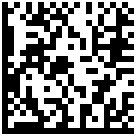

0 comments:
Post a Comment
Hello there! Thanks for dropping by. Yes, I would love to know your thoughts.
(The word verification that will appear is a simple automated spam filtering, just ensuring comments being posted are not computer-generated)