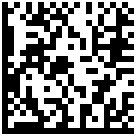If you need a powerful graphics editor and you currently do not have enough budget for a licensed copy of Photoshop, then Gimp (short for General Image Manipulation Program) is the best alternative, whether you're using a Mac or PC. Although you cannot expect the same solid functionalities the Adobe's Image Editing workhorse has, you will still be able to perform advanced graphics editing compared to any other software you can pull for free over the internet.
However, if you're using a mac, you would be needing the X11 (which comes free in the latest OSX installer CD or can be downloaded from Apple website) to install and use GIMP because it uses separate windowing layer.
With the latest updates in OSX (versions 10.5+), you will notice that the normal font of X11 is kinda huge, and so as your other applications using the X11 windowing protocol, e.g. GIMP.
Here's a workaround to change the rather annoying X11's big font size.
1. Make sure X11 isn't running. Now launch Terminal.app and goto this directory: usr/X11/bin
2. Open the script startx in a pseudo window by issuing this command: sudo nano -w startx
(Note: Be careful with sudo commands. This command will allow you to edit programs with security privileges. Hence it'll prompt for password before it opens the pseudo terminal. It is not advisable to edit any secured scripts as it may cause the program/application to behave abnormally. Do it at your own risk, hehe)
3. Then search for the string defaulserverargs="" by pressing
Control W then typing the aforementioned string in the visible command line.
4. Change this string from defaulserverargs=""
to defaulserverargs="-dpi 72"
5. Pressing Control X to exit will prompt you to save your changes. Select Y to save and exit.
There you have it! Open your GIMP (X11 automatically opens) then notice the font in normal 72x72 dpi size.
Hope you find this useful :)
Note.
After installing any recurrent OSX updates, you might need to repeat the above procedure, unless you prefer big fonts, which I don't, hehe.
God bless! ciao! c",)
| [+/-] |
TECH TIPS (Gimp/X11): Unusual big font! |
| [+/-] |
PhotoBlog: iPhoto's Saturation Treatment and What is Color Space? |
On this post I will talk about two things. iPhoto's unusual saturation treatment and basic info on Color Space.
iPhoto Saturation Treatment (?)
When I started using iPhoto, I was already contented with the simple image editing capability it can offer. Until the need to put a text on a certain image I'm editing sprung up, I began searching for a more advanced yet FREE photo-editing software. Because getting a licensed photoshop will cost me an arm and a leg.
Anyway, I spotted a certain degree of saturation embedded on every image I open in Apple's iPhoto [and Preview]. It only became pretty evident when I was tryin' to do serious manipulation of one particular image through Gimp. I initially thought it was a flaw on GIMP since it's just a free software. But after comparing the initial display of images on both iPhoto and GIMP, and searching the net to see if other users have noticed the same snag, it was actually iPhoto's unusual behavior. (You will also observe this if you open an iPhoto-edited picture on Gimp/Photoshop as it will prompt you that the image you are opening have color profile attached to it -- an ICC or Camera RGB profile in a technical term). I initially did not consider this as an issue though, because iPhoto's way of bumping up colors before you do any form of adjustments is quite remarkable (to some extent, hehe). Of course, more often than not, images with a fair amount of saturation is more striking than a normal picture (non-PP'd images I mean). This is why, I believe, there's a "vivid" option in most digicams.
"Should I get bothered with this?" some people unaware of this might ask. Probably you will, once you get a li'l pedantic about the images you want to share to your friends. Or once you engage yourself into digital photography, where you will begin to appreciate colors and recognize between a dull and vibrant colors. You will also find the need to pay attention to this color details as you start publishing your images to the web. I'm sure you don't want surprises like being convinced that your images look just perfect, believing that you (or iPhoto for instance) have properly adjusted and balanced the color tones, only to find out that they look dull on somebody else's browsers. This is where gaining some knowledge about "color space" comes into play.
Color Space
The picture you see on your screen MAY not display the same vibrant colors on other monitors (even if the monitor is calibrated). What I'm trying to say is, if your photos are posted on the web, some people viewing them may NOT likely see the same lively colors you expect them to experience. Like some photos I initially published on Flickr (which I immediately replaced after discovering this), they appear with vivid colors on my laptop. But I got a bit flustered after seeing them on another computer that uses IE browser. Which revealed that mac-based browsers would actually display slightly different colored images from that of a windows-based browser. Just to clarify, I'm not implying any superiority or flaws between the capabilities of these browsers, applications, and systems I'm mentioning here. It's basically about the browser's color management. Internet browsers they treat or handle color attributes quite differently. You will be inclined to think that some sites accepts your photos as they are (whether or not there's an embedded ICC profile in your images), while other sites (Flickr, for example) simply removes them. To be safe, just use the Adobe RGB or sRGB as your working space when editing images so as to retain a balanced or as much color as possible.
This is critical if you're designing a webpage or showcasing your precious digital snaps. To some, this may just be a fraction of what they're doing, but to professional photo-enthusiasts & web designers, I believe this will play a significant part as they do their usual image post-processing. So I think a good understanding of color space is as important as not losing details from your original [raw] images. Well, I'm not gonna talk much about color space here because I found a site which provide a good discussion of what color space really is, and why it is important (especially to digital photographers and web designers).
check out this link to know more about this.
(I just want to give credits to TECHtata, and Ryan Brenizer who authored and shared this good article [see link] that offers a straightforward explanation of color space basics)
Hope you find these useful. c",)