If you need a powerful graphics editor and you currently do not have enough budget for a licensed copy of Photoshop, then Gimp (short for General Image Manipulation Program) is the best alternative, whether you're using a Mac or PC. Although you cannot expect the same solid functionalities the Adobe's Image Editing workhorse has, you will still be able to perform advanced graphics editing compared to any other software you can pull for free over the internet.
However, if you're using a mac, you would be needing the X11 (which comes free in the latest OSX installer CD or can be downloaded from Apple website) to install and use GIMP because it uses separate windowing layer.
With the latest updates in OSX (versions 10.5+), you will notice that the normal font of X11 is kinda huge, and so as your other applications using the X11 windowing protocol, e.g. GIMP.
Here's a workaround to change the rather annoying X11's big font size.
1. Make sure X11 isn't running. Now launch Terminal.app and goto this directory: usr/X11/bin
2. Open the script startx in a pseudo window by issuing this command: sudo nano -w startx
(Note: Be careful with sudo commands. This command will allow you to edit programs with security privileges. Hence it'll prompt for password before it opens the pseudo terminal. It is not advisable to edit any secured scripts as it may cause the program/application to behave abnormally. Do it at your own risk, hehe)
3. Then search for the string defaulserverargs="" by pressing
Control W then typing the aforementioned string in the visible command line.
4. Change this string from defaulserverargs=""
to defaulserverargs="-dpi 72"
5. Pressing Control X to exit will prompt you to save your changes. Select Y to save and exit.
There you have it! Open your GIMP (X11 automatically opens) then notice the font in normal 72x72 dpi size.
Hope you find this useful :)
Note.
After installing any recurrent OSX updates, you might need to repeat the above procedure, unless you prefer big fonts, which I don't, hehe.
God bless! ciao! c",)
Subscribe to:
Post Comments (Atom)
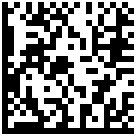


0 comments:
Post a Comment
Hello there! Thanks for dropping by. Yes, I would love to know your thoughts.
(The word verification that will appear is a simple automated spam filtering, just ensuring comments being posted are not computer-generated)